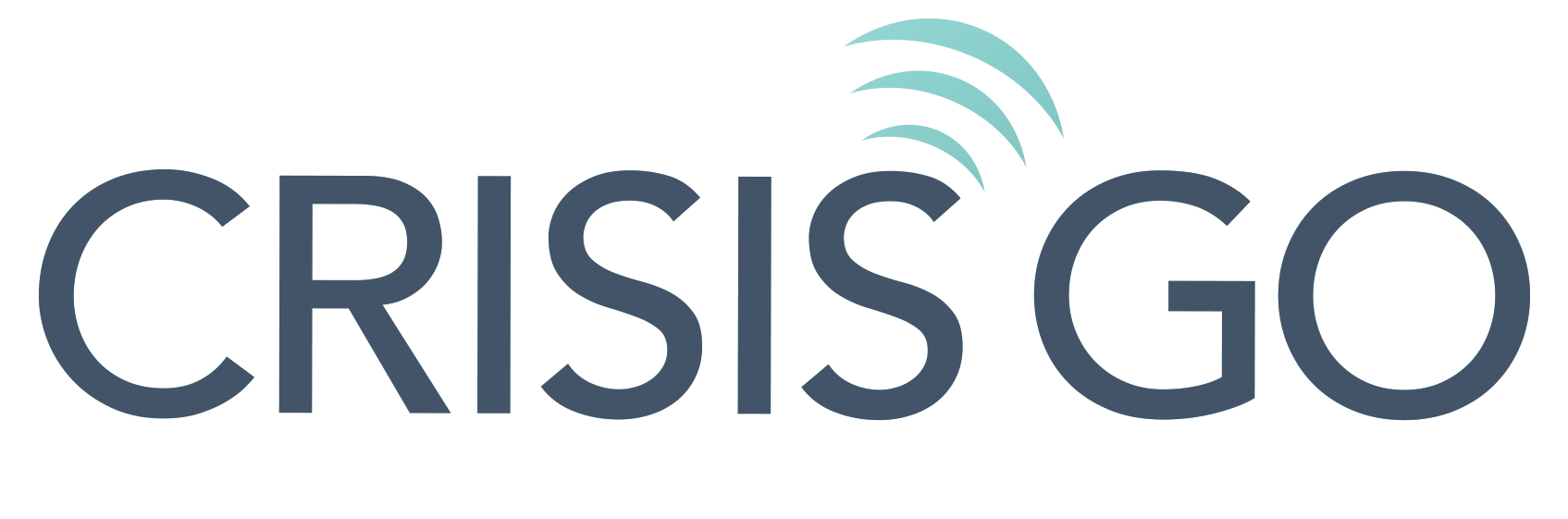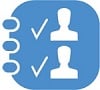Why CrisisGo?
An Emergency Protective Action is any action, taken during an emergency, that is meant to save lives and mitigate the risk of serious injuries. CrisisGo's platform provides the tools and processes needed to respond effectively to any Crisis. From CrisisGo Alerts that immediately notify individuals and quickly initiating a response to role-based emergency plan Checklists that guide each step of emergency response and from CrisisGo's CheckIn tool for rapidly looking for the people who need help the most to prioritize where to send help first to our Roster Event tool for detailed accounting for your staff and students in real-time, CrisisGo's tools are here to increase the speed of your emergency response and make emergency communication easy to manage.